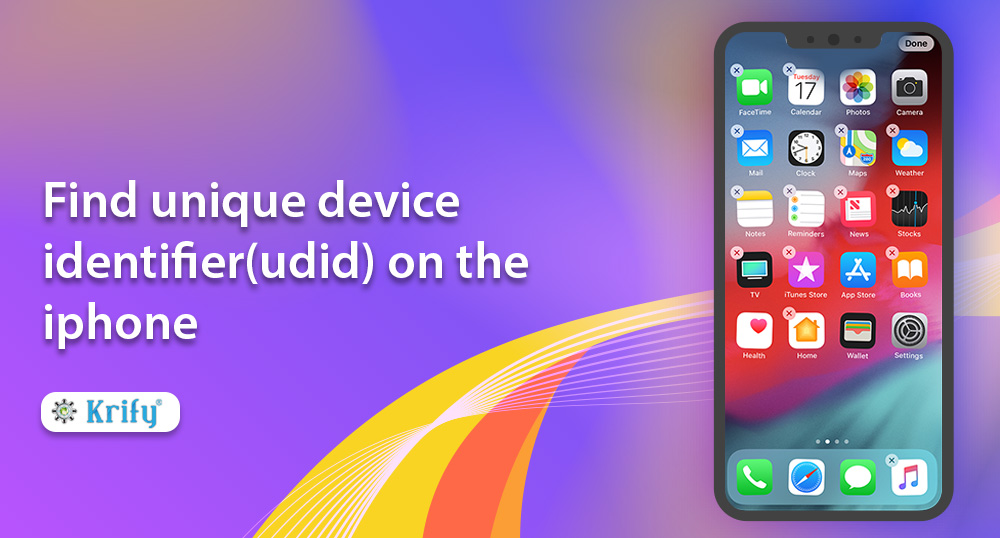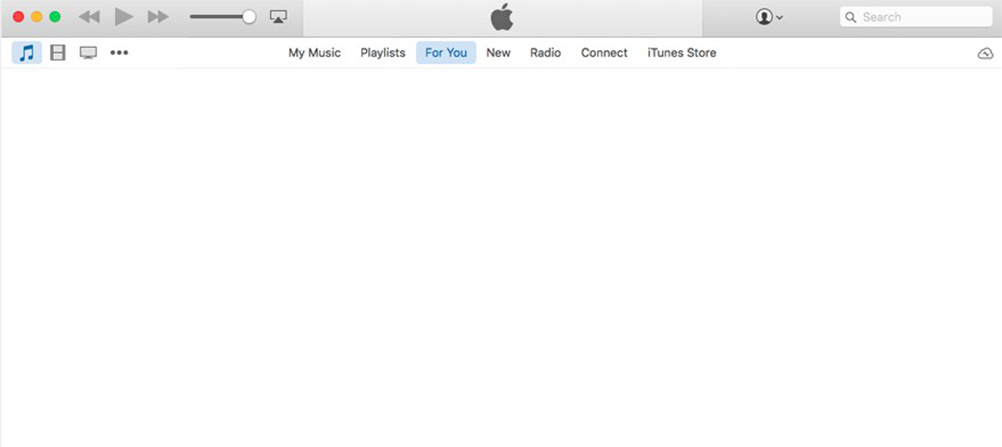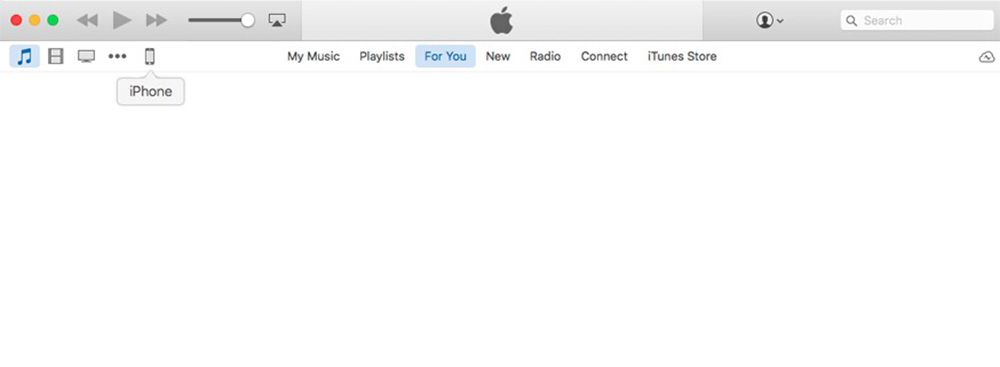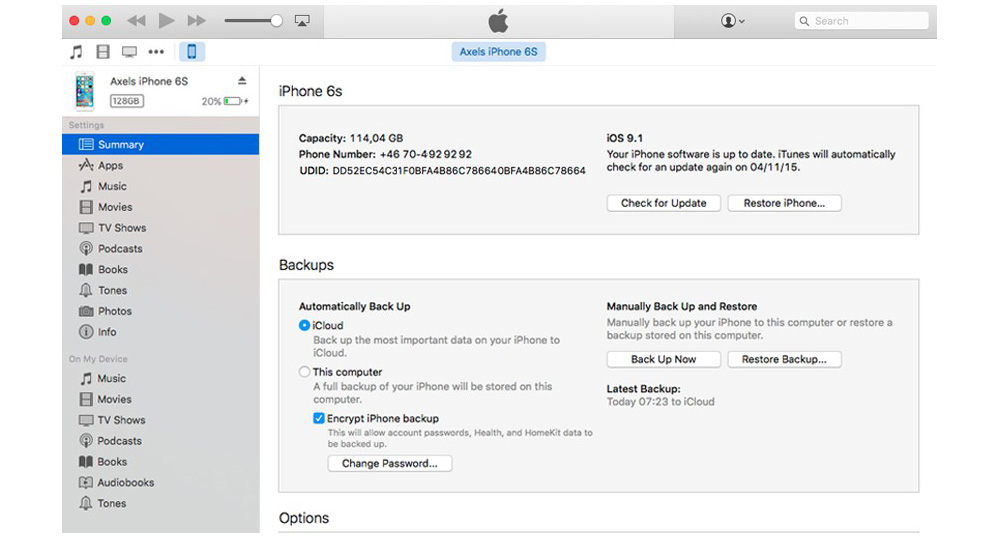What is UDID?
Every iPhone has a unique identification number associated with it, which is known as UDID. The UDID in iPhone Devices is a 40 digit sequence of letters and numbers which looks this: 0e83ff56a12a9cf0c7290cbb08ab6752181fb54b. It’s a ubiquitous question for the iOS developers to ask for the UDID as they need it to give you beta copies of iOS apps.
Let’s know some basic questions regarding the same.
iPhone App Development Company
Why do we need UDID?
To distribute beta versions through the App Store, you must register your UDID with Apple for approval, especially for your iPhone.
How do I get my UDID?
Here is the guidance on how to find your iPhone’s UDID. Apple may ask you to provide this when registering a development device.
Step by step guide to get UDID in iPhone devices
Step 1
Connect your iPhone to a computer via USB and launch iTunes
Step 2
Choose your iPhone from the navigation menu at the top left and made sure the summary section is selected.
Step 3
Then click on the serial number of your device to display your UDID. Even though your UDID will not get a highlight, now you should click on command+C or control+C to copy the UDID to your clipboard.
Sent it to your Email, and you should see the UDID in your email message.
Conclusion
By following the above steps, it will be easy to know your iPhone UDID serial number without any issue.