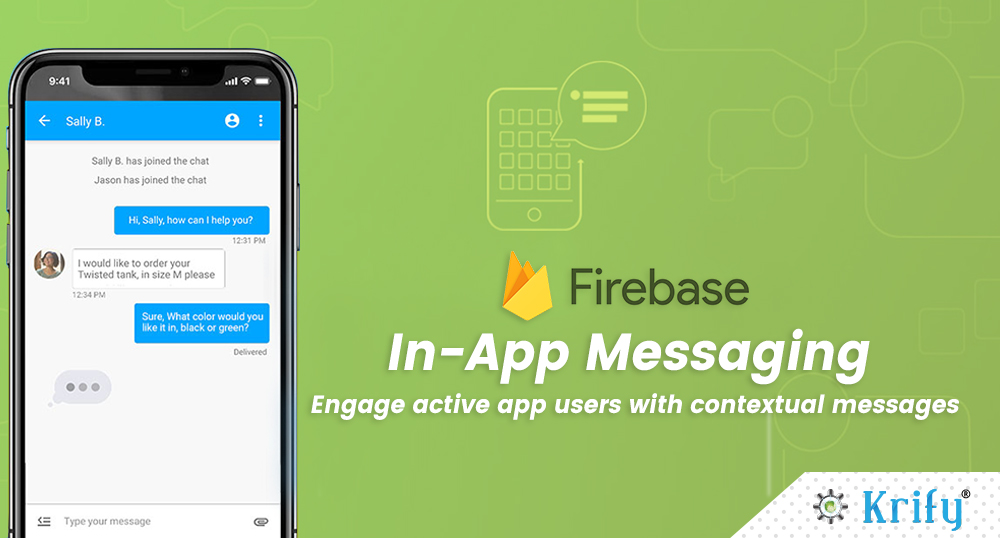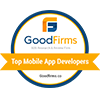Firebase aims to engage developers with their app’s active users and guide them in the right direction through insights collection. Here in the use cases for In-App messaging include purchase the in-app item, prompting users to share the app, and more.
The fact is, Firebase doesn’t require huge developer skills. It can be enabled by anyone with minimum skills who has hands-on basic development background to send customized messages to a particular group at a scheduled time period and also provides acumens on the campaign performance. While in beta, this brand new service essentially allows you to show simple Alert dialog on your user’s devices while they are using the app to boost your engagement or to guide them towards performing an action.
Let’s know
What is In-App Messaging?
In-App messaging “pushes” active users towards key actions like subscribing, watching videos, completing levels, or purchasing items. In-app messages are the guide within the app designed to drive the conversions, increase session time and encourage app exploration.
Let us see some example, you could send an in-app messaging to get the users to subscribe, watch a video, complete a level, or even to buy an item. In this, we need to create a simple campaign message asking the users to rate the app. Once you click on the rate button, the user will be directed to the play store where there will be the list of apps and asked to submit the review for the app.
Now let us go in deep
How to explore firebase In-app messaging?
The basic things to do to set up the firebase In-app messaging
- Connect the app – we need to connect the app with firebase.
- Integrate the SDK – Then we need to integrate appropriate SDK that fits for In-app messaging
- Create your first message – Which involves just sending and receiving the messages without any coding. We can directly send messages from firebase console which similar to sending and receiving push messages from firebase console. You can create three types of campaigns for different in-app messages: modal, image, and banner messages. The only difference is how they look and feel the functionalities.
Create your model message(Alert dialogue): Similar to Alert dialogue that includes background, text colour, title, image URL, body, button text, button action.
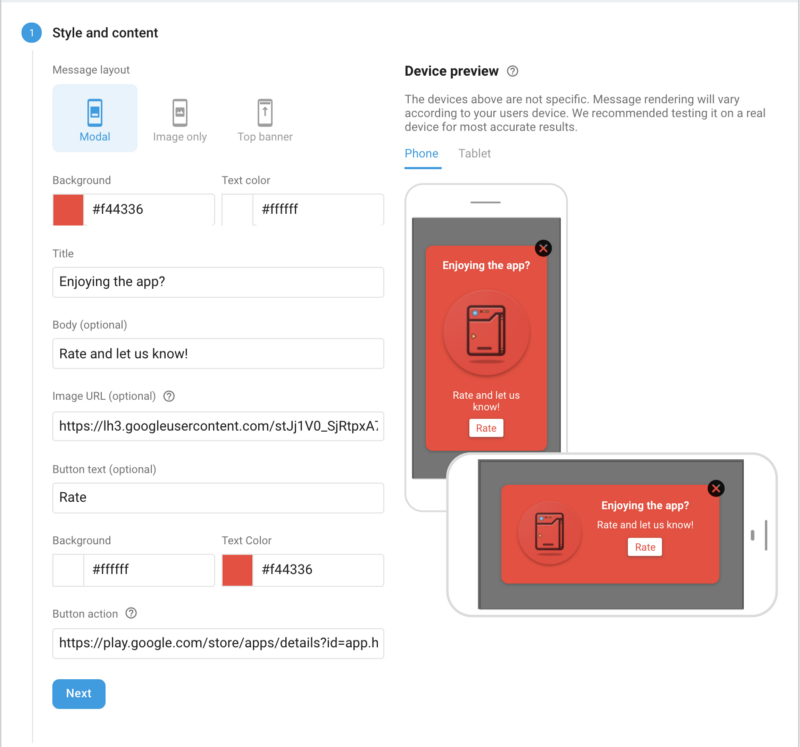
Select the target people of your message: Conducting campaign that includes campaign name, campaign description, target app and other conditions. Here are a few types of engagement campaigns
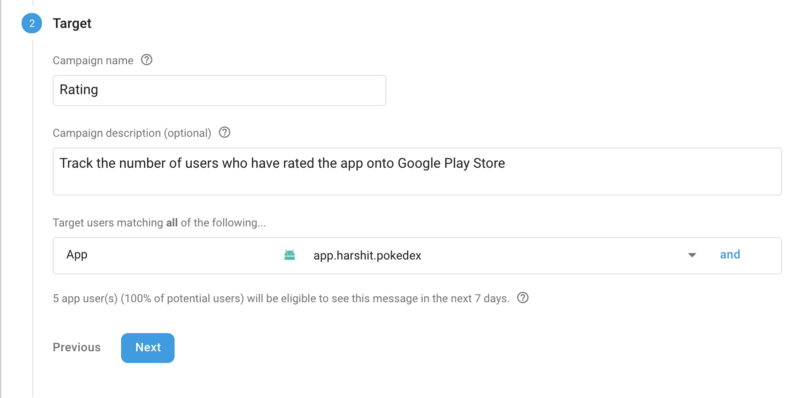
Scheduling the message: Campaign includes start/end dates, start/end times, trigger point, and frequency limit.
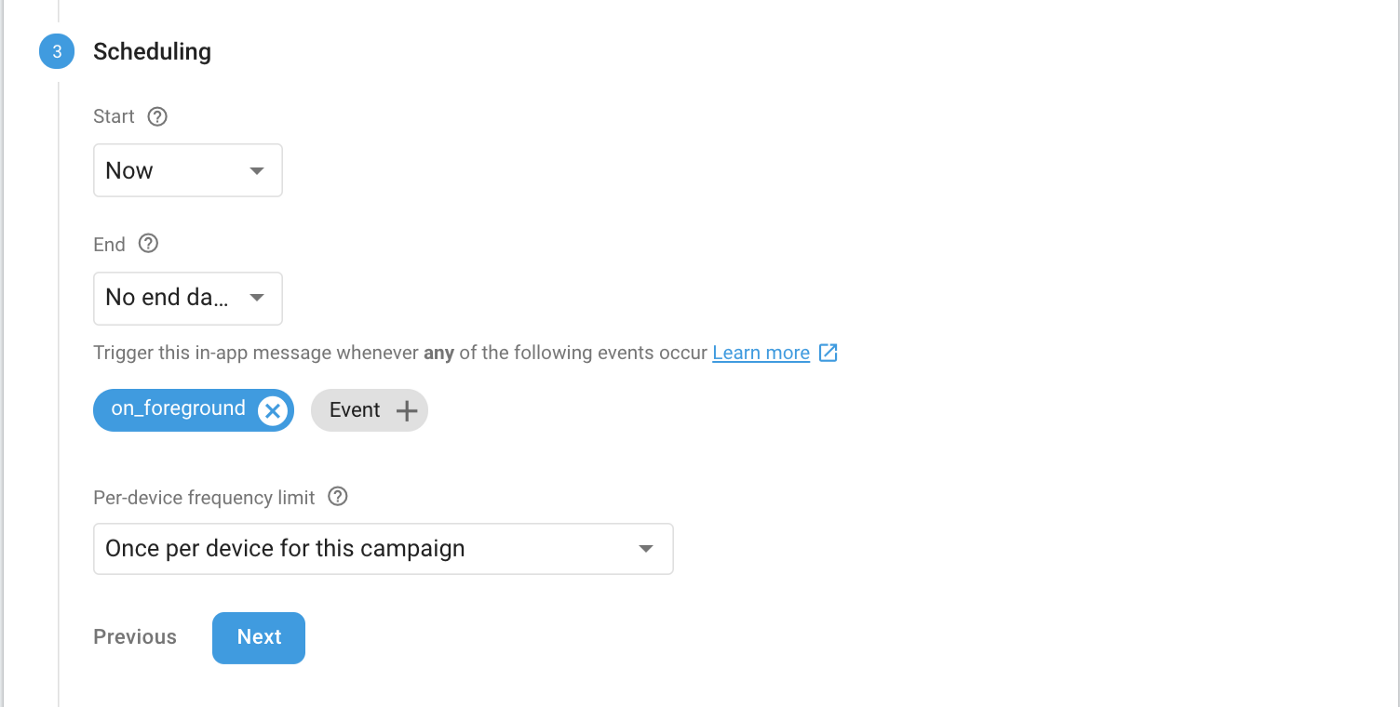
Conversion event: It’s an optional one, but you can track the conversion event based on the selection by triggering.
Here we have done with the firebase console setup for In-app messaging. Upon opening the app after sending the message, you’ll receive an awesome invitation message welcoming you. The console allows you to track the number of users who have seen the message vs how many of the users clicked on the action associated with the message.
Krify has developed many projects with the firebase console In-App messaging. we Krify are passionate to create value. Let’s get in touch with your requirement to take it to the innovative level. Navigate through our portfolio for more information on our accomplished projects.